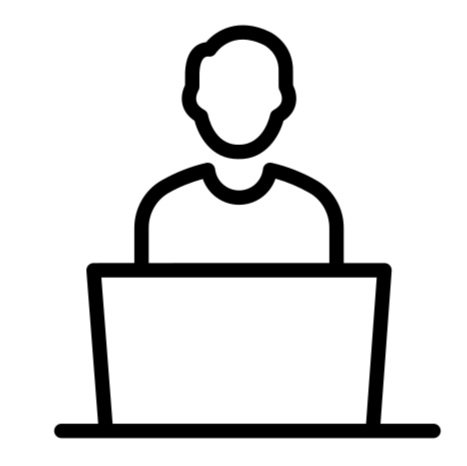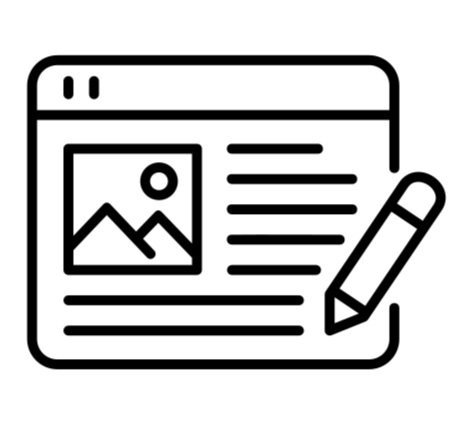Common Laptop Issue: Screen Problems
Here are some more ways to solve screen problems on a laptop:
Check the brightness settings. Make sure that the brightness is not set too low. You can also try adjusting the contrast settings.
Update your graphics drivers. Outdated graphics drivers can sometimes cause screen problems. You can update your drivers by going to the website of your laptop's manufacturer and downloading the latest drivers for your graphics card.
Restart your laptop. Sometimes, a simple restart can fix screen problems.
Connect your laptop to an external monitor. If you can connect your laptop to an external monitor and the screen problems go away, then the problem is most likely with your laptop's screen.
Take your laptop to a service center. If you've tried all of the above and your laptop is still having screen problems, you may need to take it to a service center. A qualified technician will be able to diagnose the problem and fix it.
Here are some additional tips for preventing screen problems:
Keep your laptop clean. Dust buildup can block the vents and cause your laptop to overheat, which can lead to screen problems.
Don't drop your laptop. Dropping your laptop can damage the screen.
Be careful not to touch the screen with sharp objects. Scratching the screen can damage it.
Use a screen protector. A screen protector can help to protect your laptop's screen from scratches and other damage.
By following these tips, you can help to prevent screen problems and keep your laptop's screen looking its best.
If you're experiencing screen problems with your laptop, we recommend that you visit our service center. Our technicians are experienced in diagnosing and fixing screen problems, and we can help you get your laptop back up and running quickly.
We offer a wide range of services, including:
Ram Upgrade
Hardware Replacement
Motherboard Failure Repair
Damage from Water Spill
Laptop Keyboard Repair
Hinge Repair
To repair with us, please contact us today. We look forward to helping you!