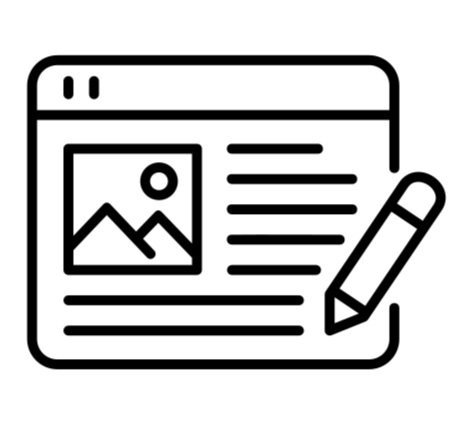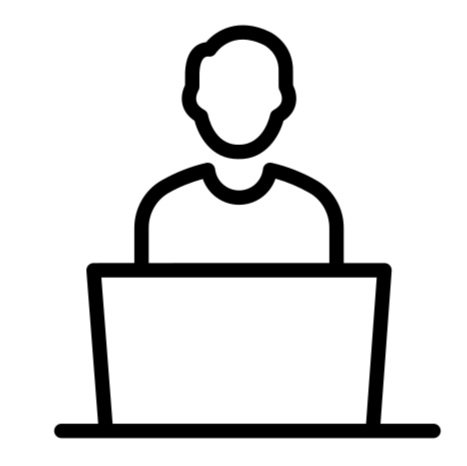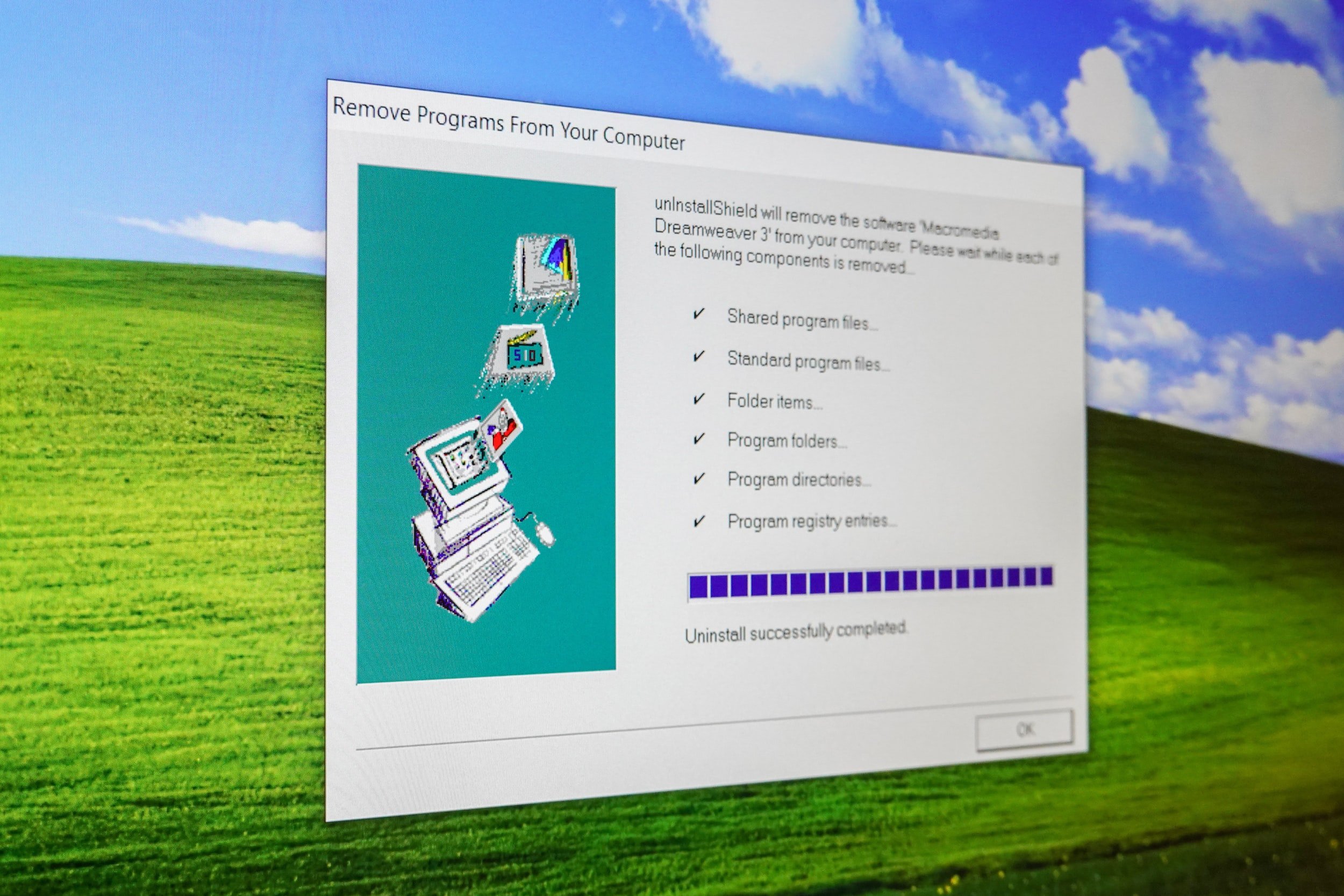10-Essential Laptop Maintenance Tips
The laptop has become an essential part of our life and it does not comes cheap. So, you would want to buy a laptop that last longer. A laptop is like any other electronic device which will last you long if you take proper care of it and do regular maintenance.
Have no idea of how to maintain your laptop? Here are a few laptop maintenance tips that can help prolong your laptop’s life. Protect Your Hardware
Hardware is the most critical part of your computer. Repairing of damage hardware is expensive and sometimes hardware damage is not repairable. So, it is important to protect your hardware
while using and carrying your laptop. Here are some tips:
Always carry your laptop in a laptop bag to avoid any bumps and hits.
Don’t use or put drinks and food around your laptop.
Keep your laptop away from extreme temperatures.
Don’t put heavy objects over your laptop as it can damage your laptop screen.
Don’t expose your laptop to magnets.
Use a cooling pad to ensure your laptop does not heat up.
1. Use Proper Cleaning Tools for Cleaning
Cleaning is essential to keep your laptop well-maintained however you must use specialized cleaning products for laptop cleaning. There are special wipes and cleaning solutions available to clean the laptop screen, keyboard, and track pad. Also, after every few months, you are encouraged to use a can of compressed air to get rid of dirt and dust from your laptop.
Please be noted that you must avoid using water for cleaning your laptop as water can damage your laptop hardware.
2. Clean Up Your Hard Disk
Over time we gather and save a lot of clutter in our computers which eventually used up most of the storage in our computers and slows down the computer as well. That is why it is advised to regularly clean up your computer and delete all unnecessary files.
Start from the Downloads folder as we download a lot of things over time that we don’t use or need later on. After that, move on to other folders and delete files that you no longer use.
But, make sure you don’t delete any operating system files which will corrupt your operating system. In Windows computers, these files are stored in the System32 folder so avoid entering into that folder. In Mac, their critical files are by default hidden from users so you are safe if you use Mac.
3. Clean Cache and Cookies
You often see messages like save all cookies when you visit a website. The primary aim of saving cookies is to help load the website quickly when you visit it next time. However, saving cookies will burden your cache memory and you will feel your laptop is taking time to load. So, it is recommended to clear the cache and delete cookies from your browser regularly to keep your laptop in optimal condition. Moreover, clearing the cache is also necessary if you share your laptop as all your passwords and browsing history is stored in the cache.
You must be wondering how you can clear cache and cookies. Different browsers have different methods of clearing cache and cookies but as Chrome is the most used browser below is the method of clearing cache in Chrome.
1. Click on the three dots in the upper right corner of chrome.
2. Click on more tools and go to Clear Browsing Data. You also press Ctrl+Shift+Del to go to Clear Browsing Data.
3. Click on checkboxes of Browsing History, Cookies, and other site data, Cached images and files, and then click on clear data.
The good thing is you can choose a time frame for clearing data. Also, in the advanced section, you can uncheck data that you don’t want to delete, like passwords and login details.
4. Use Antivirus Software
A virus is a set of codes that alters the working of your computer. It can extract important data from your computer, corrupt your files, and slow down the working of your computer. Viruses are just like human illnesses and if not detected and treated timely, they cause serious trouble to your computers.
Antivirus software protects your computer from viruses, spyware, malware, Trojans, phishing attacks, spam attacks, rootkits, and other dangerous programs. It detects a virus in your computer and either quarantines the virus or deletes it. However, you must use an updated version of the antivirus because new viruses and malware are developed every now and then and old antivirus software would not be able to detect and treat them. So, regularly update your antivirus or check the automatic updates checkbox while installing the antivirus. This will automatically install the updates whenever there is a new update available.
5. Take Care of Laptop Battery
Laptop batteries are easily damaged and new ones are pretty expensive. So, take care of your laptop battery and don’t overcharge it as overcharging often damages your laptop battery. Moreover, shut down your laptop after use helps to protect the battery.
6. Update Your Operating Systems
You must have seen operating system updates suggestions while working on your laptop. You might be cancelling them thinking that you don’t need them but they are important and you are advised to install those updates to keep your laptop in optimum condition. Generally, these updates are patches that help fill any loopholes or errors in the previous versions. Moreover, these updates also help protect your computer from the latest cyber threats and hacking attempts.
You must be thinking that these updates take a long to install and your work will be affected but do not worry. The good thing about these updates is you can schedule them for when you don’t work on your laptop. The operating system will automatically install them when you are not working.
7. Limit Automatic Program Launch at Startup
Is your laptop taking too long to load? The reason might be due to launching of multiple programs when you turn on your computer.
This is a convenient feature if you use those programs regularly but there can be many unnecessary programs that you don’t need or use and launching those programs at startup slows down the speed of your laptop.
However, you can actually limit the launch of such programs. Go to the task manager are find those programs that are launching automatically and is unnecessary. Moreover, you can also close programs that are running in the background which you don’t need them. This will also increase the speed of your laptop.
8. Take Extra Care While Travelling
The idea behind buying a laptop is to be able to carry it wherever you go. However, you must take extra precautions while travelling with your laptop. First things first, you need a padded and water-resistant laptop bag to carry your laptop with you. Such laptop bags are usually provided when you buy a laptop but if you didn’t get one, buy it from a reputed store.
Secondly, remove any CDs, DVDs, or USBs from your laptop as they can damage the port while travelling. You can keep your CDs, DVDs, and USBs in your laptop bag safely. Also, don’t just put your laptop into sleep or hibernate mode, properly shut it down.
Lastly, extreme temperatures and drastic temperature changes are not good for the laptop. So, avoid leaving your laptop in the car as the closed car has a high temperature. Besides, avoid placing your laptop at high temperature places such as Kitchen or under the sun would help to protect your laptop. Follow our laptop maintenance tips above will help keep your laptop in optimal condition and also prolong its life. Besides, you could contact SmartCares for more laptop maintenance and repair tips.